發佈日期:
如何在Microsoft Outlook中‧解決『Download email for the past』被限制問題
01. 今天發現為何Outlook只出現了近一個月的電郵,想應該是『Download email for the past』設定的問題。
02. 打開Outlook設定『ALT+F』、『Account Settings』、『Account Settings』。選擇帳戶後按『Change』,便看到『Download email for the past』設定真的只設為一個月。但問題時,更改選項卻被『Disabled』了』。
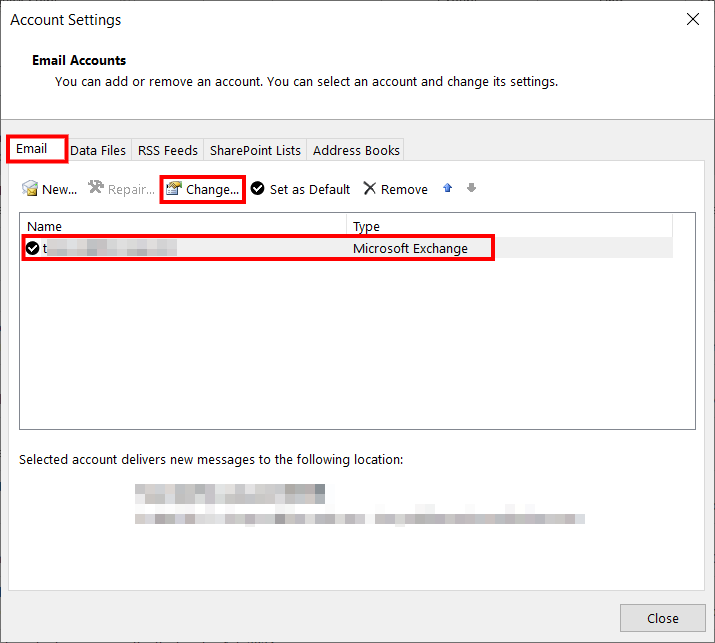
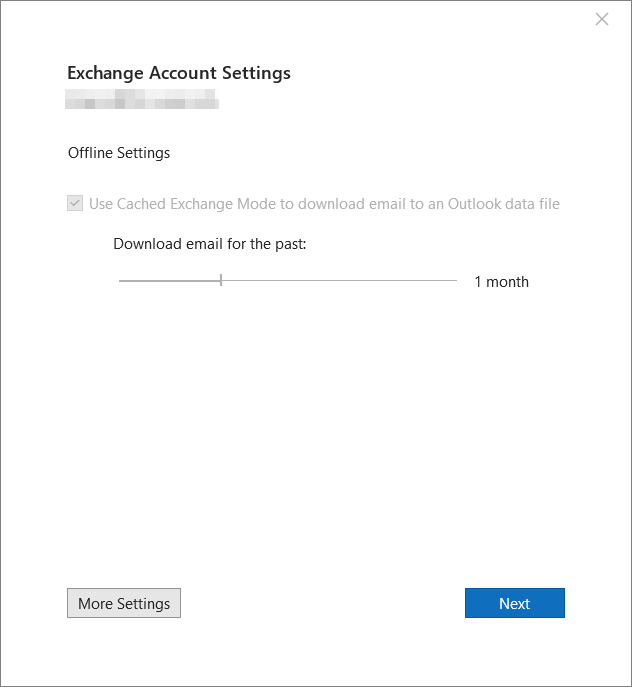
03. 一想又知是公司IT因為要轉新電郵,限制所有人可下載的電郵。
04. 打開『regedit.exe』,到『Computer\HKEY_CURRENT_USER\SOFTWARE\Policies\Microsoft\office\16.0\outlook\cached mode』位置,檢查『syncwindowsetting』設定,將其由數值『1』,改為『120』,『120』是代表120個月。
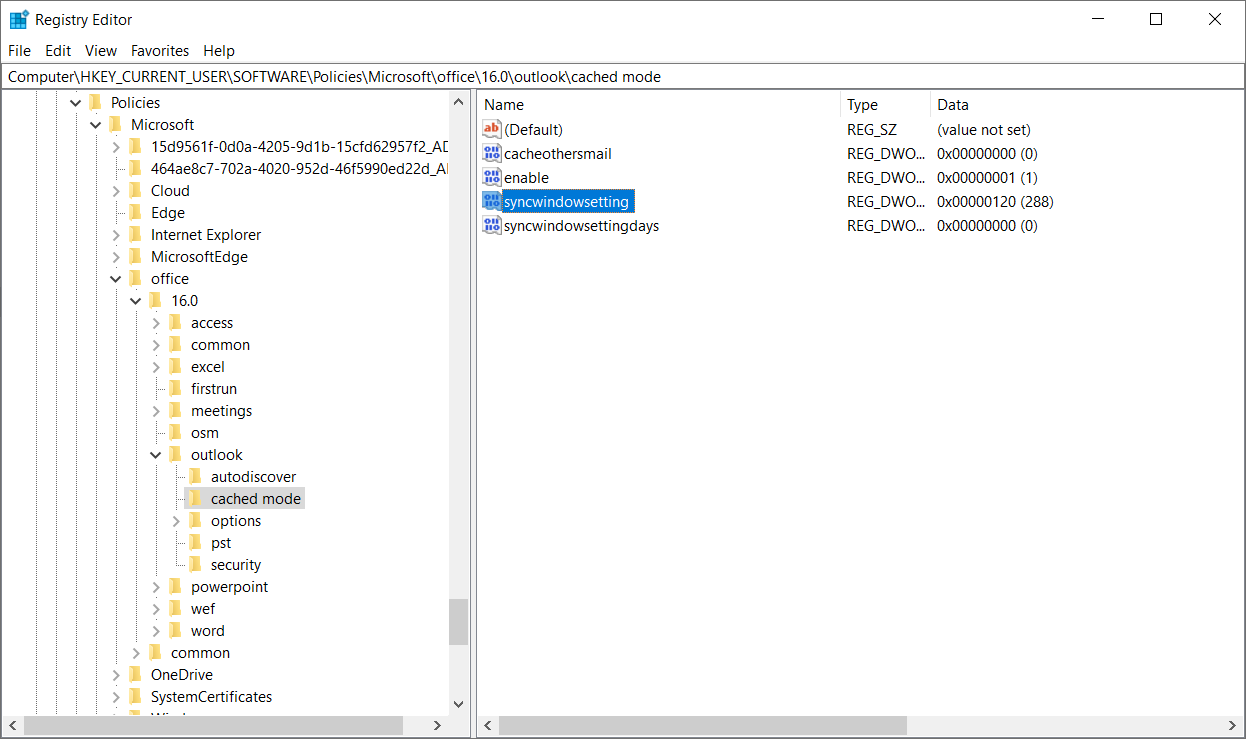
05. 重新啟動Outlook一次,再次檢查『Download email for the past』設定,便會看到有所更新。
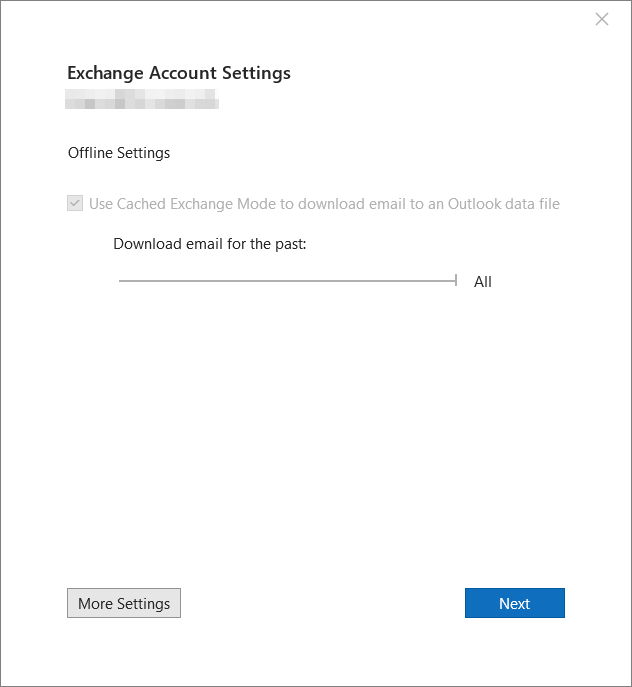

發佈留言