發佈日期:
如何在Ubuntu 10.04 (64 bits)下‧安裝Alfresco 4.0c及設定以NTLM作為登入受權
這陣子有位網友問起Alfresco這玩意,雖然之前也只是玩了一段短日子,不過既然有時間,也當是比一個自己學習的機會。
01. 先下載Alfresco最新的4.0c版本。
cd /tmp sudo wget http://dl.alfresco.com/release/community/build-3979/alfresco-community-4.0.c-installer-linux-x64.bin
02. 將檔案更改為可執行的模式。
sudo chmod a+x alfresco-community-4.0.c-installer-linux-x64.bin
03. 執行安裝檔案。
./alfresco-community-4.0.c-installer-linux-x64.bin
04. 第一步是選擇語言,當然是選擇唯一認識的『English』。
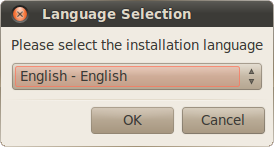
05. 歡迎信息,按『Forward』繼續。
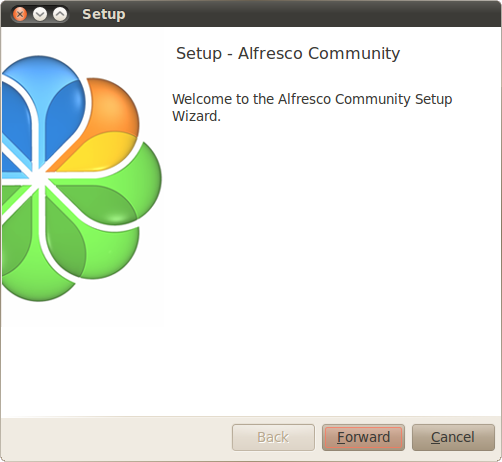
06. 選擇安裝方式,當然是『Easy』模式。

07. 選擇安裝的資料夾。
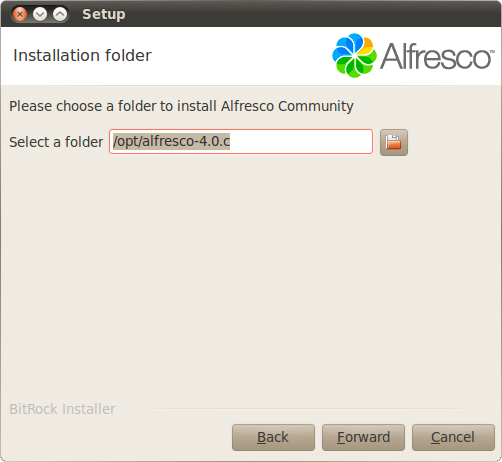
08. 輸入管理員密碼。
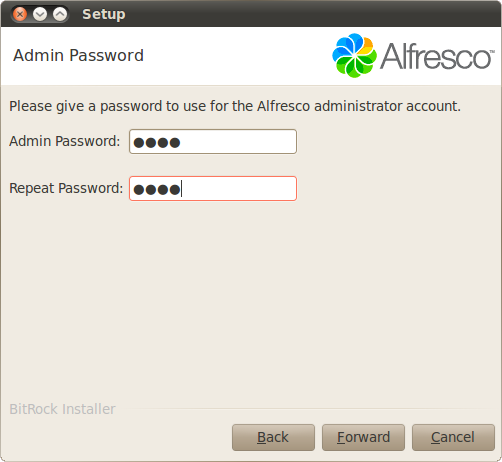
09. 選擇是否開機時執行Alfresco服務,當然是需要呢。
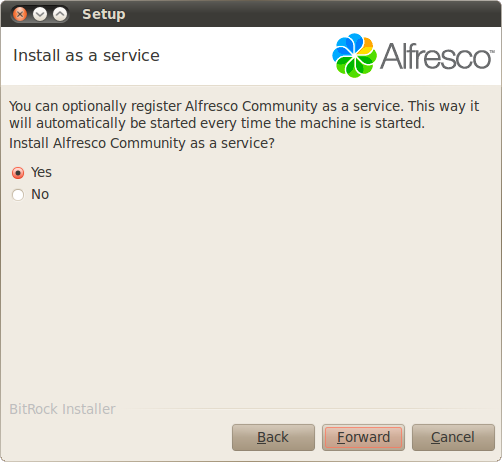
10. 設定完畢,選擇『Forward』開始安裝。
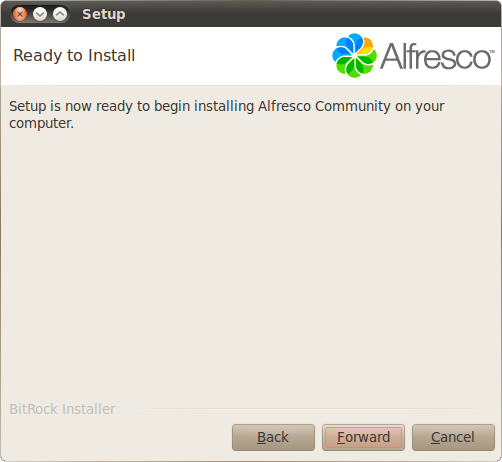
11. 開始長時間的等待。
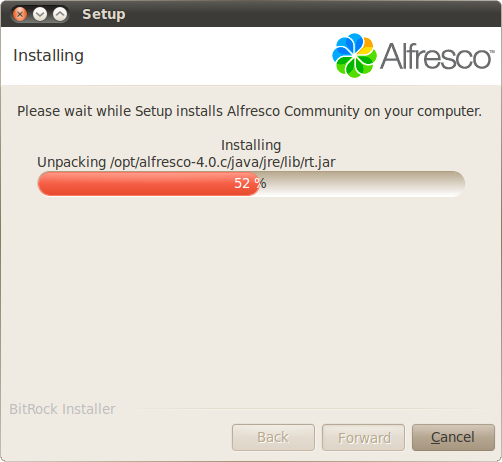
12. 安裝完畢,選擇即時執行Alfresco服務。
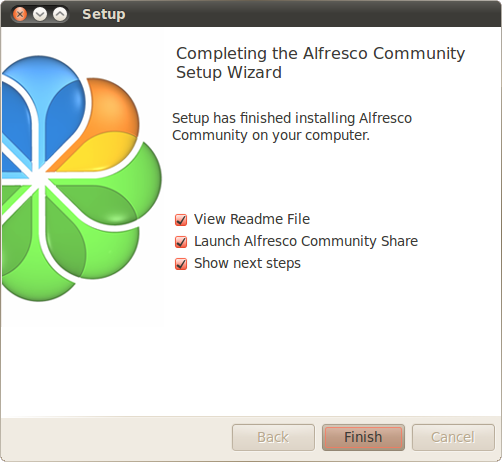
13. 又來到等待Alfresco啟動的時間。
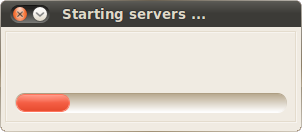
14. 完成後,Alfresco會自動打開瀏覽器的登入畫面。
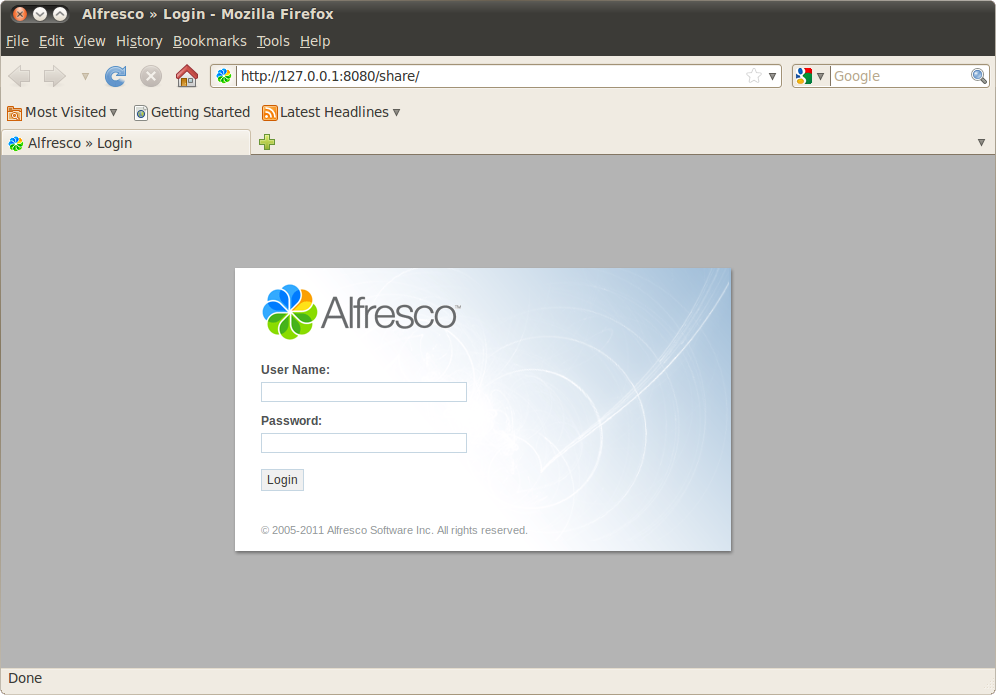
15. 因為需要同時設定登入為NTLM模式,及使用SSO作為同時登入share及alfresco位置,固編輯以下檔案。
sudo gedit /opt/alfresco-4.0.c/tomcat/shared/classes/alfresco-global.properties
authentication.chain=alfrescoNtlm1:alfrescoNtlm ntlm.authentication.sso.enabled=true ntlm.authentication.authenticateCIFS=true ntlm.authentication.mapUnknownUserToGuest=true
16. 編輯以下檔案,將以下內容改為非備註。
cd /opt/alfresco-4.0.c/tomcat/shared/classes/alfresco/web-extension sudo mv share-config-custom.xml share-config-custom.xml.old sudo cp share-config-custom.xml.sample share-config-custom.xml sudo gedit share-config-custom.xml
<config evaluator="string-compare" condition="Remote"> <remote> <keystore> <path>alfresco/web-extension/alfresco-system.p12</path> <type>pkcs12</type> <password>alfresco-system</password> </keystore> <connector> <id>alfrescoCookie</id> <name>Alfresco Connector</name> <description>Connects to an Alfresco instance using cookie-based authentication</description> <class>org.springframework.extensions.webscripts.connector.AlfrescoConnector</class> </connector> <endpoint> <id>alfresco</id> <name>Alfresco - user access</name> <description>Access to Alfresco Repository WebScripts that require user authentication</description> <connector-id>alfrescoCookie</connector-id> <endpoint-url>http://localhost:8080/alfresco/wcs</endpoint-url> <identity>user</identity> <external-auth>true</external-auth> </endpoint> </remote> </config>
16. 重新啟動Alfresco服務。
sudo service alfresco restart
17. 打開瀏覽器,假設Alfresco地址是192.168.0.100。
http://192.168.0.100:8080/share
18. 系統會彃出登入對話匣。
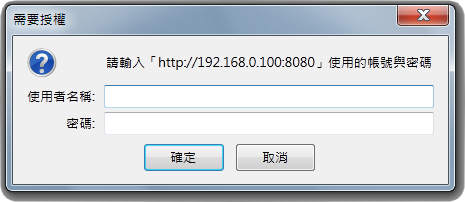
19. 輸入有效的登入名稱及密碼,便可以登入Alfresco的share目錄。
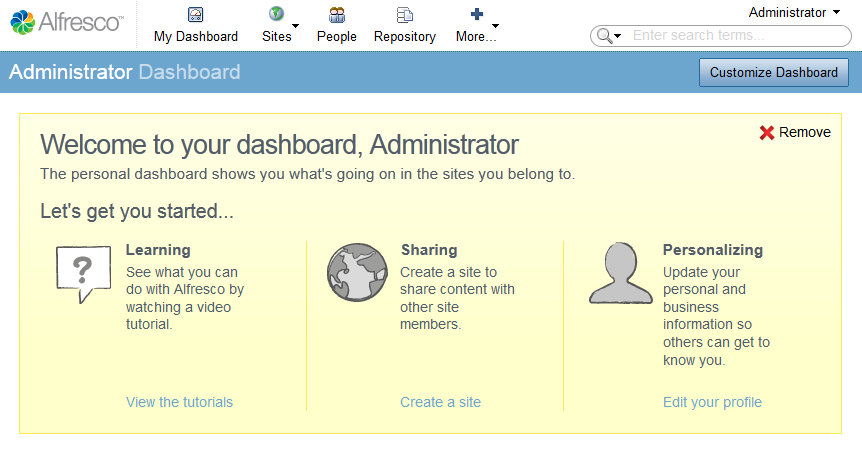
20. 同時進入alfresco目錄,也不需要再次輸入登入名稱及密碼。
http://192.168.0.100:8080/alfresco


發佈留言