發佈日期:
分類:
如何在WTServer‧執行Codeigniter程式
01. 上次安裝了WTServer,正好要試一下Nginx加MariaDB的效能。之前用Codeigniter寫好了一個書本的管理程式,順便拿來試一試。
02. WTServer Manager內,Project位置按下『New Project』。
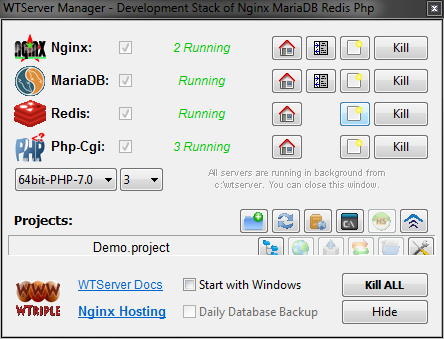
03. 輸入新名稱(我的是book_system),再按下『Save Project』。
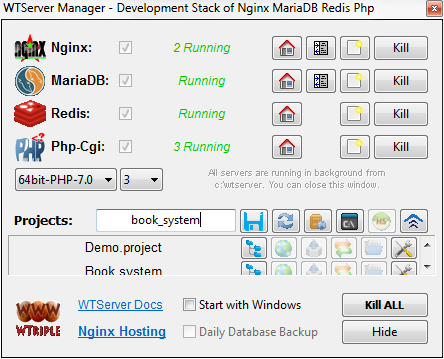
04. 在Edit Project目錄表中輸入有關資料,按『Save』儲存。
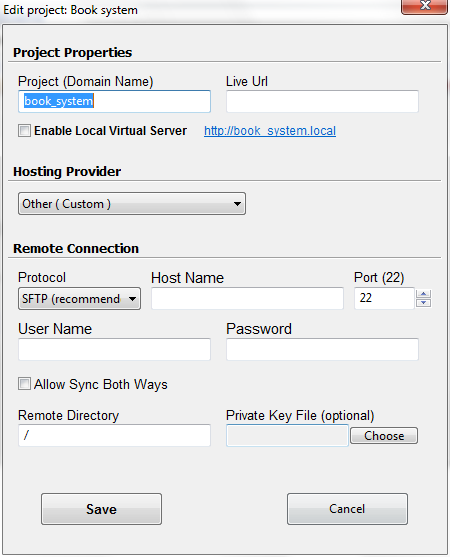
05. 按下『View Local Version (Subdirectory)』按鈕,便會打開瀏覽器看到測試頁面。
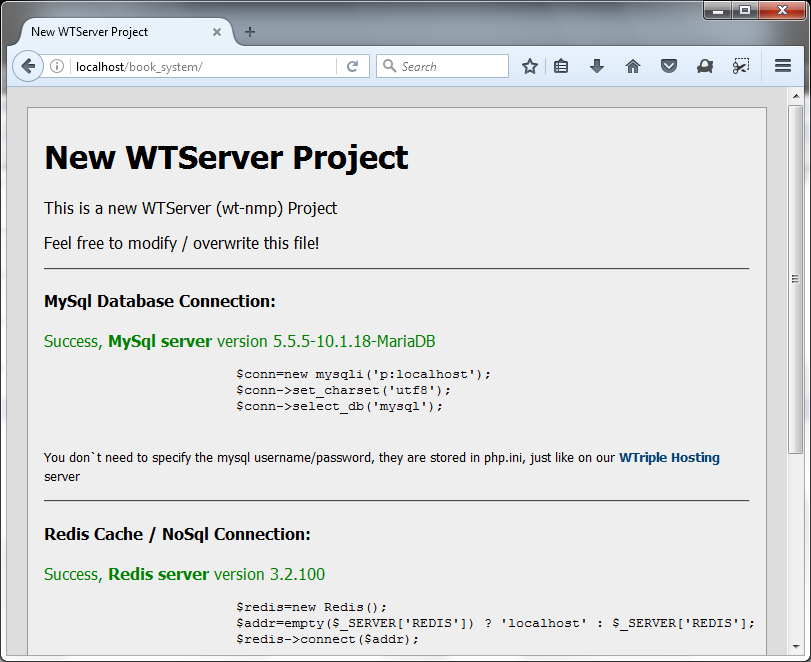
06. 把之前完成的Codeigniter程式碼抄到C:\\WTServer\\WWW\\book_system位置。
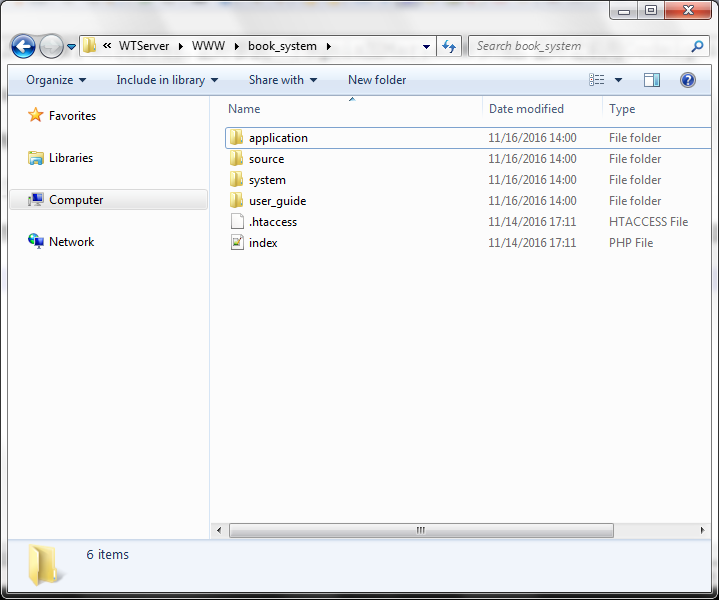
07. 在瀏覽器重新載入頁面,便會看到錯誤畫面。數據庫原來還沒有倒入。
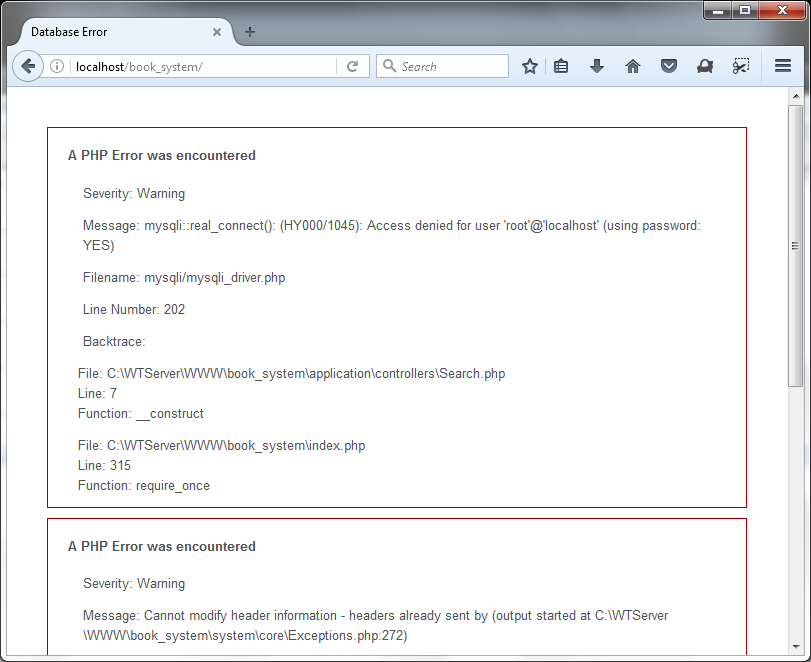
08. 打開MariaDB管理畫面,將數據庫倒入。
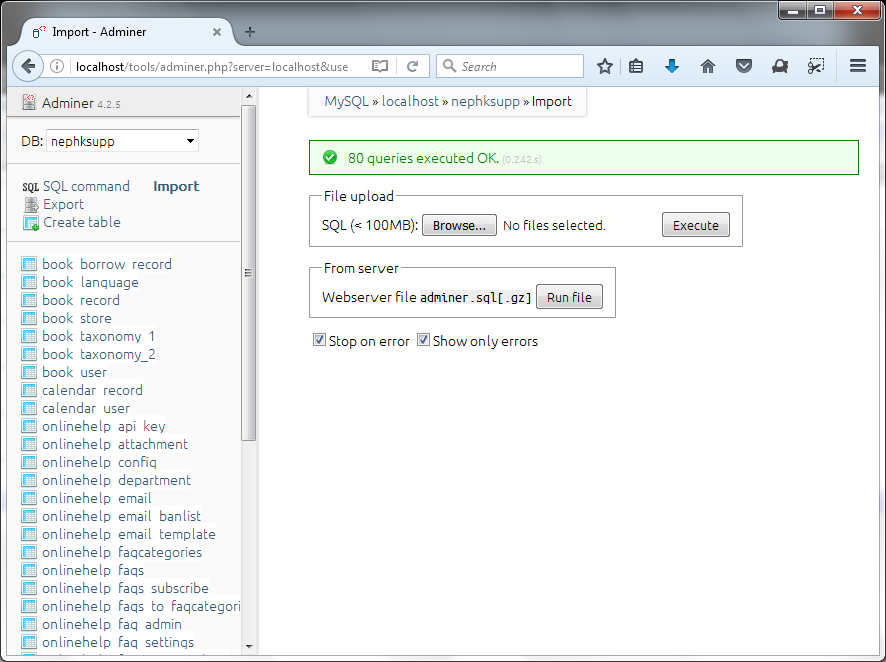
09. 再次更新瀏覽器頁面,程式終於出來了。
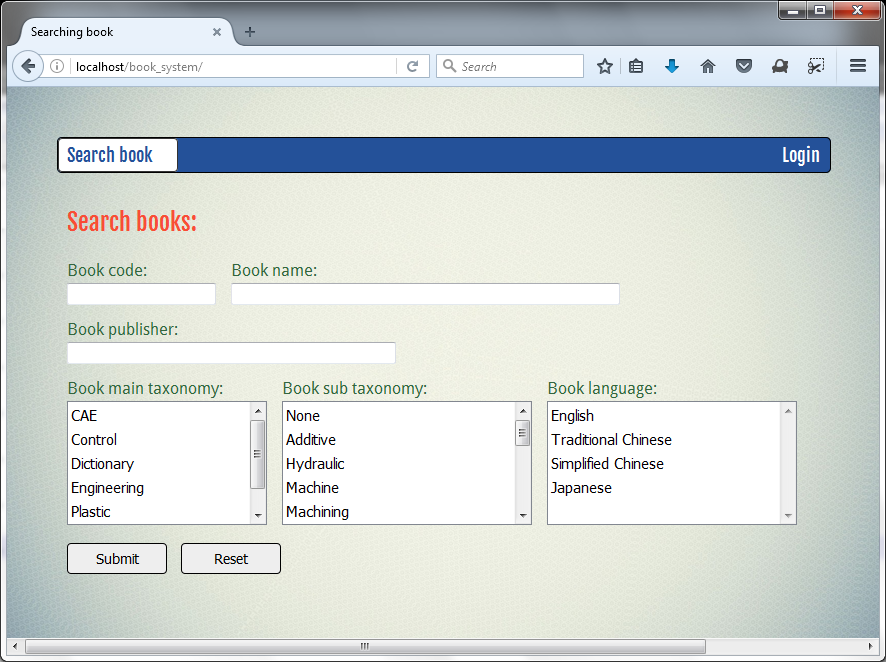
10. 但是,隨便按下任何的一個連結,也會出現404找不到頁面的錯誤。
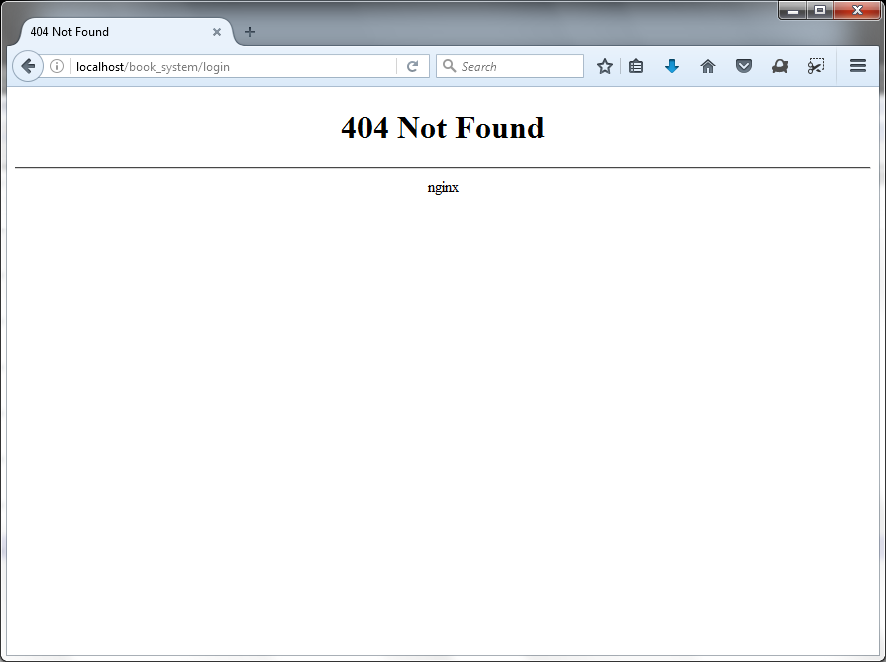
11. 這是因為需要在Nginx設定上作一些更改。在C:\\WTServer\\bin\\Nginx\\conf位置打開nginx.conf檔案。
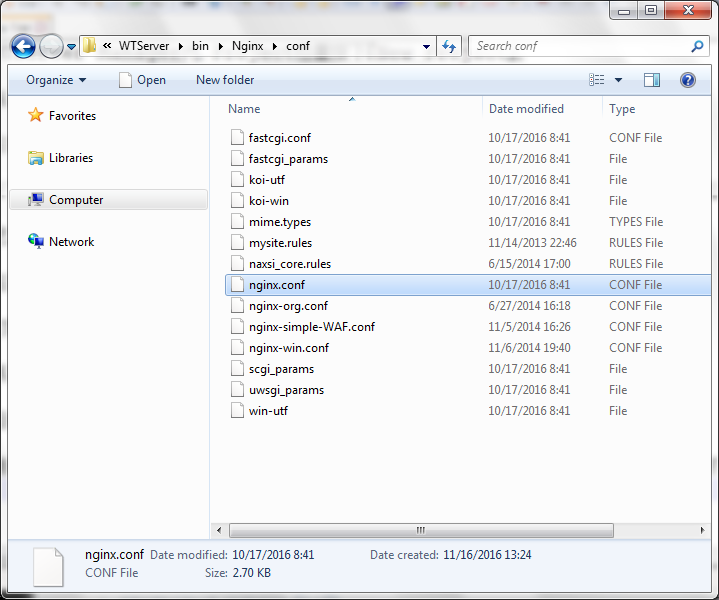
將以下內容:
server {
listen 80;
server_name localhost;
location / {
root html;
index index.html index.htm;
}
# redirect server error pages to the static page /50x.html
#
error_page 500 502 503 504 /50x.html;
location = /50x.html {
root html;
}
}
更改為:
server {
listen 80;
server_name localhost;
root "c:/wtserver/www";
index index index.php index.html index.htm;
location / {
try_files $uri $uri/ /book_system/index.php;
autoindex on;
autoindex_exact_size on;
autoindex_localtime on;
}
location ~ \\.php$ {
try_files $uri =404;
include nginx.fastcgi.conf;
include nginx.redis.conf;
fastcgi_pass php_farm;
allow 127.0.0.1;
allow ::1;
deny all;
}
}
12. 完成後重新啟動Ngnix服務。
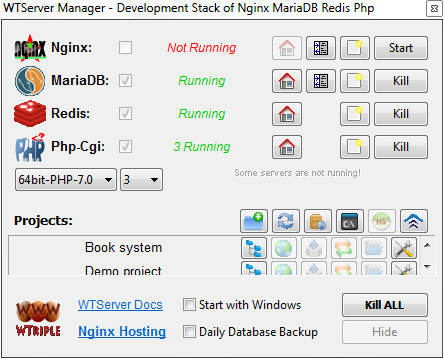
13. 再次執行之前有問題頁面,便可以看到內容。
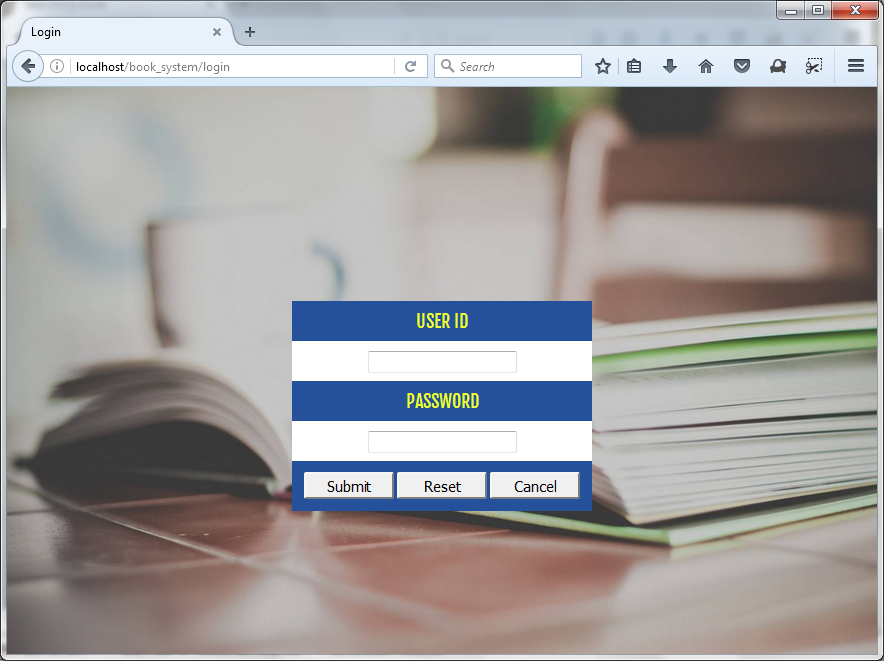

發佈留言